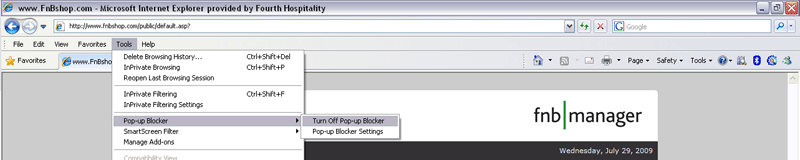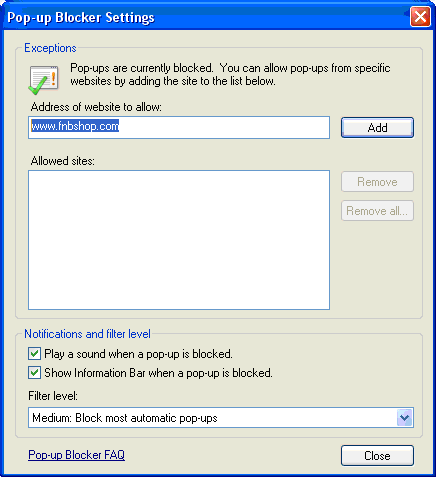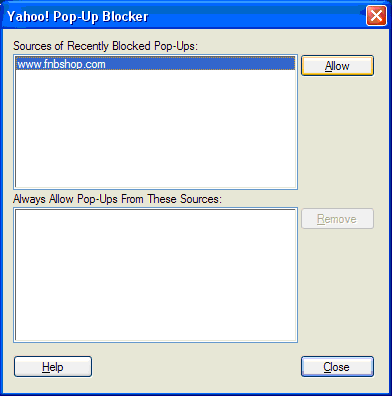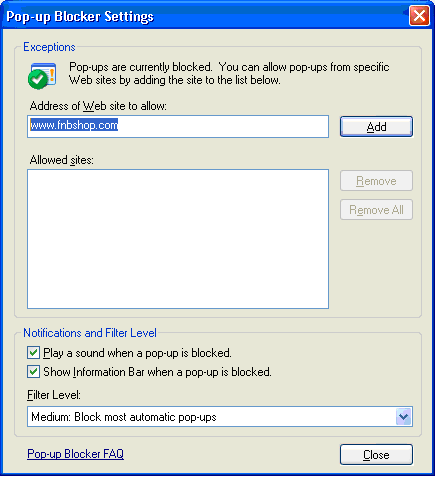Configuring Pop-up
Blockers
If your blocking software is set to block all pop-ups, then you will not be able to use Fourth Hospitality portals. Some software allows you to specify sites from which pop-ups are allowed, while others have global settings.
As an alternative, try holding down the CTRL key when clicking the Login button in fnb manager. This action will override the majority of pop-up blockers. For more specific information, please choose the appropriate item from the following list;
Google Toolbar

To enable or disable the Pop-up blocker;
On the Toolbar, look for the Pop-up blocker icon which is turned On by default. Click the icon to change from "Pop-ups blocked"  to "Pop-ups allowed" to "Pop-ups allowed"  . .
To allow pop-ups for your portal only;
To permanently allow pop-ups for a specific website you must first visit it, your fnb manager portal (www.fnbshop.com/YOUR_COMPANY_NAME) in this case. Then look for the  icon in the Toolbar and click the drop-down arrow beside it. Finally, select "Always allow pop-ups from www.fnbshop.com". icon in the Toolbar and click the drop-down arrow beside it. Finally, select "Always allow pop-ups from www.fnbshop.com".

The Pop-up blocker saves your preference for future visits and adds the site to an "Allowed sites" list. The next time you visit that website, the Pop-up blocker will continue to allow pop-up windows to appear.
View the Pop-up blocker's "Allowed sites" list;
- 1. Click the Toolbar's wrench (
 ) icon. ) icon.
- 2. Click the Tools tab.
- 3. Click the Edit link next to the 'Pop-up blocker' checkbox.

Yahoo! Toolbar

To enable or disable the Pop-up blocker;
The pop-up blocker in the Yahoo! Toolbar is turned On by default. The last icon on the right in the "My Apps" bar indicates whether the Pop-Up Blocker is turned On(  ) or Off ( ) or Off (  ) - simply click the icon to switch between states. ) - simply click the icon to switch between states.
To allow pop-ups for your portal only;
To permanently allow pop-ups for a specific website you must first visit it, your fnb manager portal (www.fnbshop.com/YOUR_COMPANY_NAME) in this case.
Then click the drop-down button beside the Pop-Up Blocker button (  ) and select the "Always Allow Pop-Ups From…" option. This action opens up the "Yahoo! Pop-Up Blocker" dialogue box shown below; ) and select the "Always Allow Pop-Ups From…" option. This action opens up the "Yahoo! Pop-Up Blocker" dialogue box shown below;
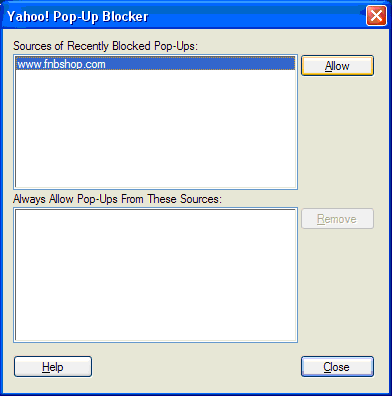
In the "Sources of Recently Blocked Pop-Ups" window, click on "www.fnbshop.com" then click the "Allow" button. The domain will be moved into the "Always Allow Pop-Ups From These Sources" window.
Internet Explorer 6

The version of the Internet Explorer 6 browser that is included with Windows XP SP2 includes a pop-up blocked that by default blocks most unrequested pop-ups.
To enable or disable the Pop-up blocker;
Go to the "Tools" menu, highlight "Pop-up Blocker" and click "Turn Off Pop-up Blocker"
To allow pop-ups for your portal only;
Go to the "Tools" menu, select "Pop-up Blocker" then "Pop-up Blocker Settings…" -a dialogue box will open up, titled "Pop-up Blocker Settings".
Type "www.fnbshop.com" into the "Address of Web site to allow:" field then hit the "Add" button to move the domain into the "Allowed Sites" list
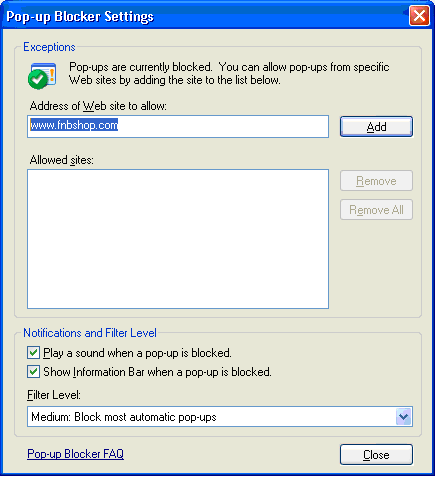

Internet Explorer 7 & 8
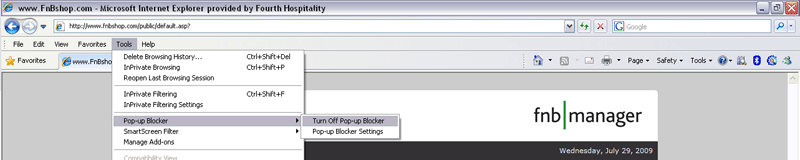
To enable or disable the Pop-up blocker;
Go to the "Tools" menu, highlight "Pop-up Blocker" and click "Turn Off Pop-up Blocker"
To allow pop-ups for your portal only;
Go to the "Tools" menu, select "Pop-up Blocker" then "Pop-up Blocker Settings" -a dialogue box will open up, titled "Pop-up Blocker Settings".
Type "www.fnbshop.com" into the "Address of website to allow:" field then hit the "Add" button to move the domain into the "Allowed Sites" list
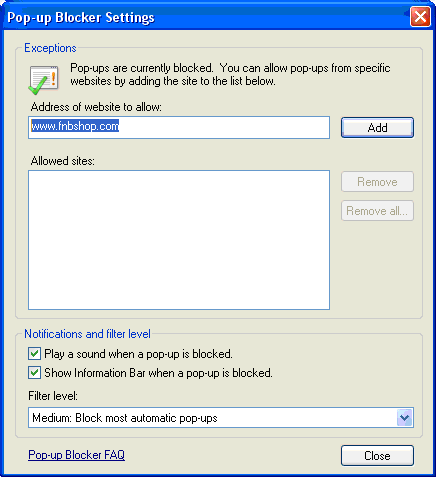

Other pop-up blockers
For other pop-up blockers, we recommend either (i) setting an option
that blocks only unrequested pop-ups, or (ii)
setting an option that blocks all pop-ups but allows for some websites to be
specified as exceptions, and including Fourth Hospitality portals in your
list of exceptions.
The Help for your blocking software should tell you how
to do this. If the firewall or security software covers a network, not just
your own computer, then you should consult your Network Administrator.
Another possible reason
for the Fourth Hospitality portals are not working is that your firewall does
not allow any JavaScript commands to be passed (JavaScript is used to create
pop-up windows). If this is the case, then you will need to ask your Network
Administrator to enable JavaScript for the Fourth Hospitality portals.

|